Introduction
As a result of the pandemic’s impact, healthcare providers are currently facing significant challenges, primarily centred around addressing the backlog of appointments and prioritising individuals awaiting diagnoses for life-threatening illnesses. Healthcare providers require a rapid and streamlined system capable of storing vast amounts of data, ensuring prompt access during emergencies, and maintaining data security.
Several key challenges have emerged, including overcrowded hospitals, overburdened staff, lengthy waiting times in emergency departments (A&E), and extensive queues of ambulances.
In this blog, we are going to explore what could be the ultimate solution for streamlining patient onboarding by using MuleSoft Composer and Robotic Process Automation (RPA).
Key challenges for the Healthcare industry
The healthcare industry is currently navigating diverse demands from providers, members, and the government, as they grapple with the challenges of digital modernisation.
To drive continuous growth and reduce costs, healthcare providers have been investing in a set of key digital initiatives, including:
- Patient 360 View: This initiative aims to provide real-time access to accurate and up-to-date patient information, consolidating it into a comprehensive 360-degree view.
- Connected Experience: In today’s highly connected world, healthcare consumers have higher expectations for personalised experiences from their healthcare providers. Meeting these expectations requires delivering a connected and tailored experience like never before.
- Federated Data Platforms: Members now expect more from their health insurance providers. Meeting these expectations necessitates delivering a unified experience across all care sites, including primary and secondary locations.
- Automation and Modernization: To enhance efficiency, call centre agents need quick access to patient data, such as laboratory results, claim status, or appointment scheduling. Automation and modernisation efforts aim to expedite these processes for better patient care.
How can the combined use of MuleSoft Composer and RPA provide the ultimate solution for streamlining patient onboarding and help front desk staff deliver enhanced patient care?
Automating the patient onboarding process will free up staff resources from having to complete mundane tasks. The below picture depicts a high-level user flow to register a new patient.
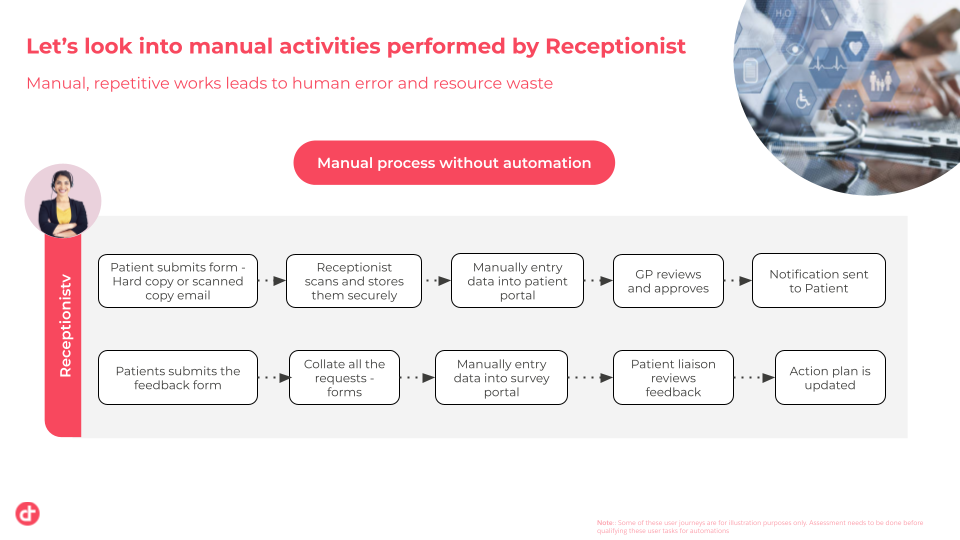
Note: The mentioned activities are for illustration purposes only and do not necessarily depict actual steps. We would need to access the exact manual steps during the process discovery phase of implementation.
Now, let’s examine the user journey for the patient registration process that uses email submission for the registration process.
Typical User Journey: Patient Registration
- Scanning and Email Submission:
- The patient scans the filled registration form.
- The patient sends the scanned or photographed copy to the designated GP centre email address.
- Receptionist’s Role:
- The receptionist monitors the GP centre email account for new patient registration emails.
- The receptionist downloads the attached copy of the registration form.
- Manual Data Entry:
- The receptionist manually enters the patient’s data from the registration form into the registration portal or Electronic Health Record (EHR) system.
- GP Review and Approval:
- The receptionist submits the entered patient data in the registration portal for GP review and approval.
- Successful Review:
- The patient’s record is created in the EHR system after successful review and approval by the GP.
- Notification to Patient:
- A notification is sent to the patient, informing them that their registration has been successfully processed.
Below is an Illustration of how we will automate the registration flow using MuleSoft Composer and RPA Bots.
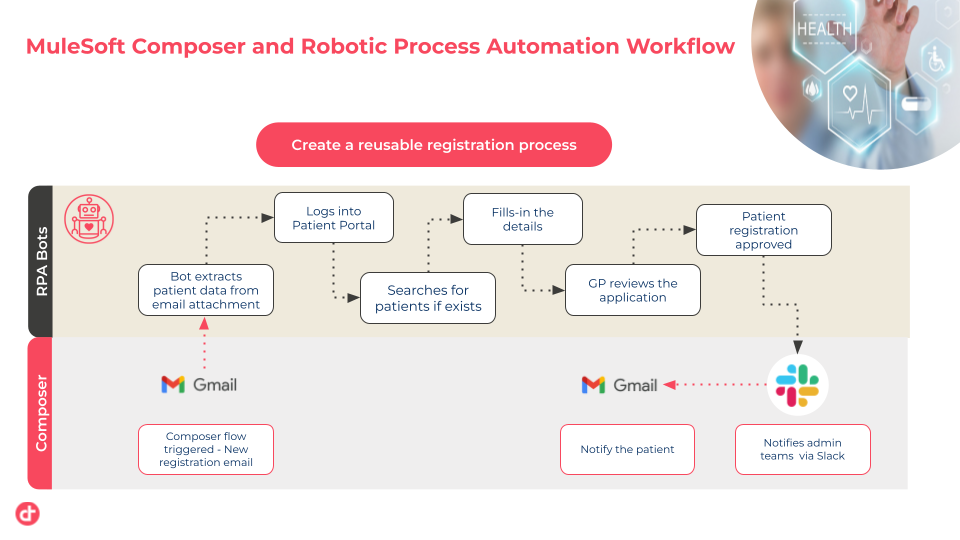
Composer flows
Let’s build a flow in Composer to simulate an email notification from a patient. The flow involves invoking an RPA Bot to extract details from the patient’s email form, using Composer to insert patient records into the Salesforce Health Cloud, and sending a notification to Slack.
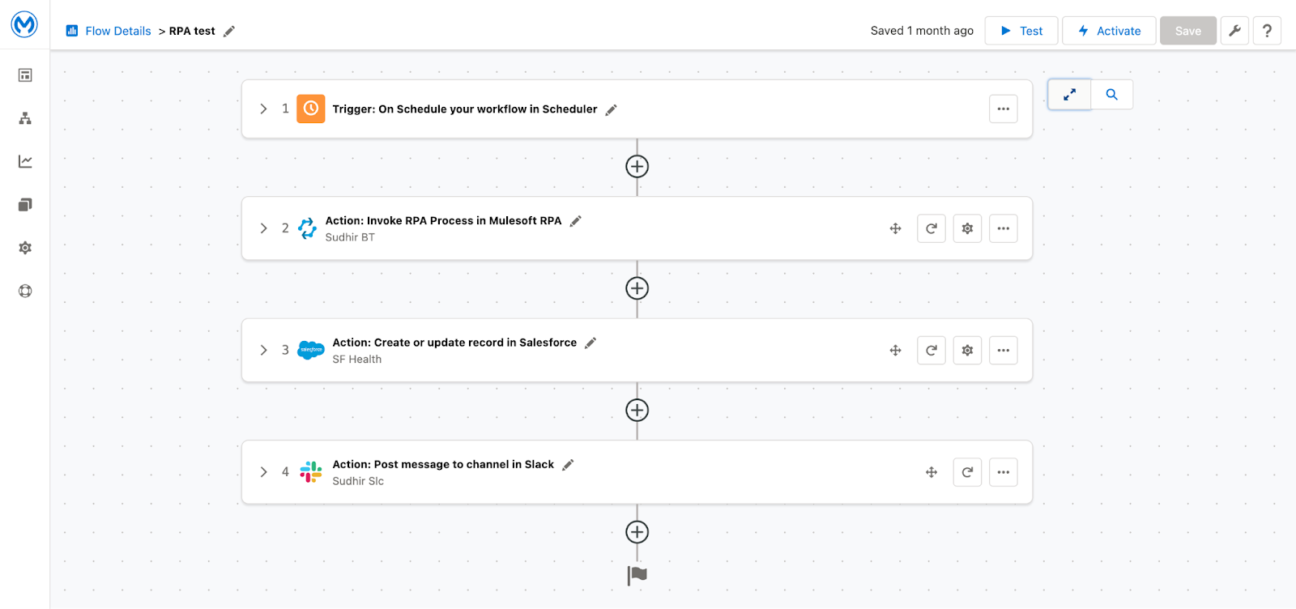
To begin, let’s outline the steps for this flow:
- Trigger: Receive an email notification from a patient.
- Action: Invoke the RPA Bot to extract relevant details from the patient’s email form.
- Action: Use Composer to insert the extracted patient records into the Salesforce Health Cloud.
- Action: Send a notification to Slack regarding the new patient information.
Step 1: We can use the Gmail component to initiate the trigger and receive the patient form. However, as demonstrated below, I have used a schedule-based trigger in this proof of concept (POC).
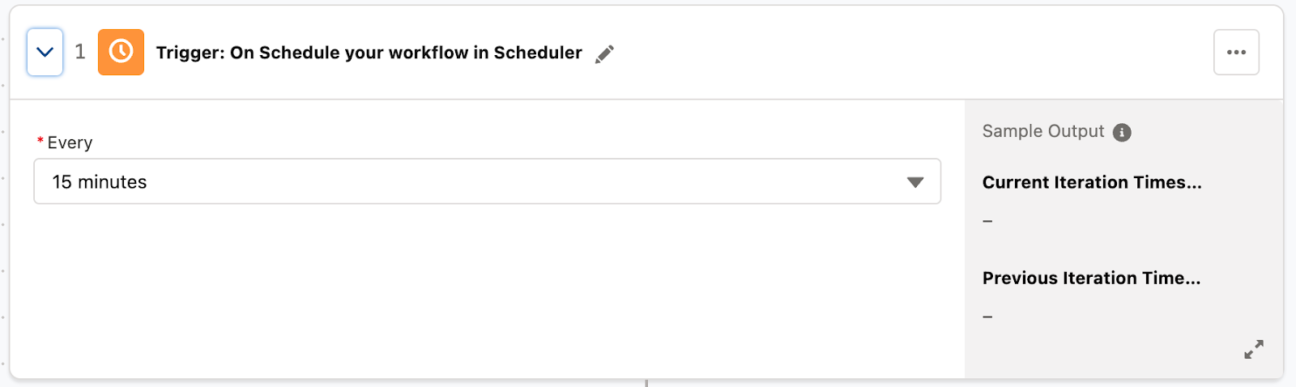
Step 2: Create an Action step to invoke the RPA process. Create a MuleSoft RPA Connection and fill in the details connection name, RPA API URL where your RPA process is deployed, and User API Key, which can be accessed from your RPA Manager.
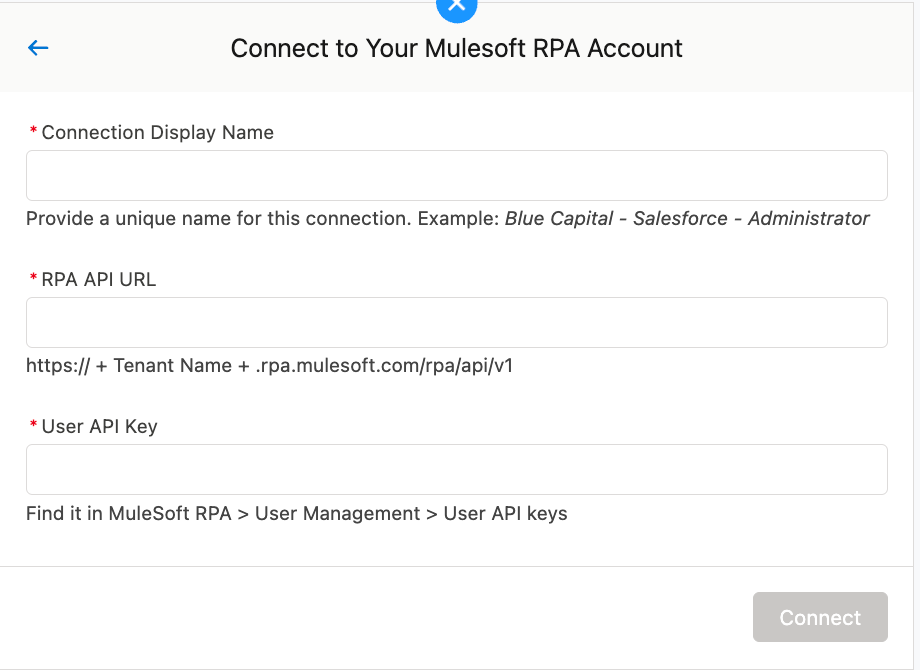
Follow the below steps to access your User API key:
- Log in to your RPA Manager.
- Navigate to the User Management section.
- Click on the User API Keys subsection.
- Locate the relevant User API key.
- Copy the User API key.
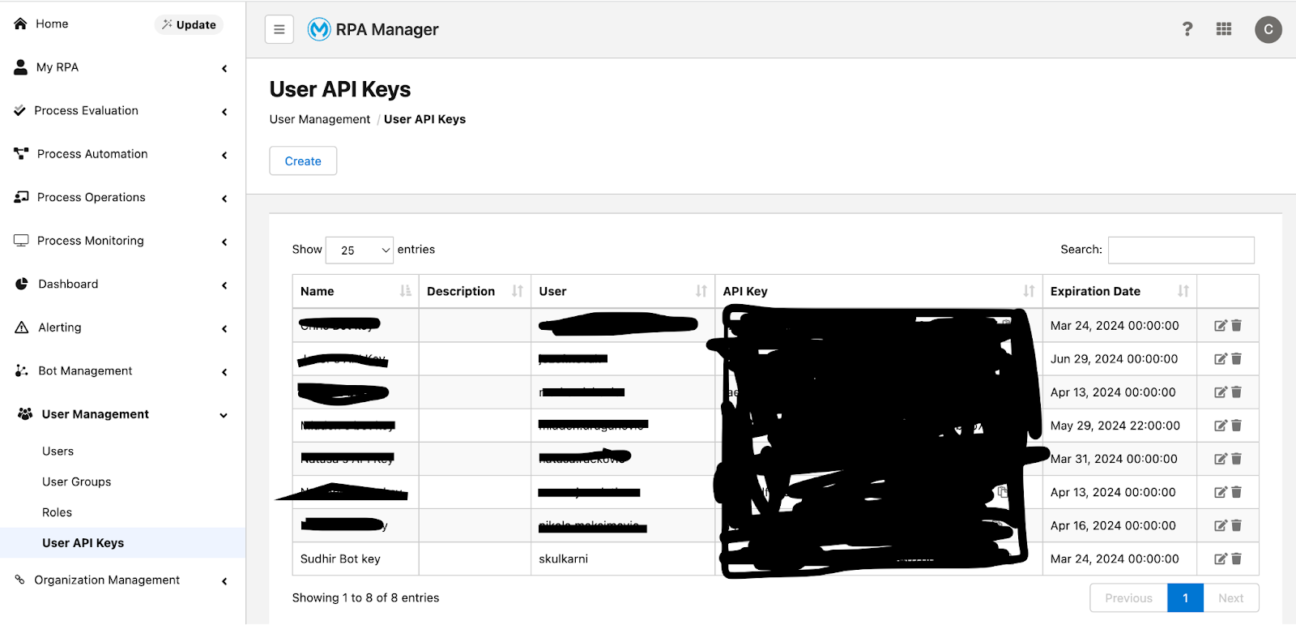
Select the RPA process to be invoked and determine how to handle the output of the invocation. The response from the RPA can be managed within the same flow or polled in another.
In our scenario, we will handle the patient registration details returned from the RPA within the same flow. This allows us to utilise this data to create a record in Salesforce. We will explore this in the upcoming steps.
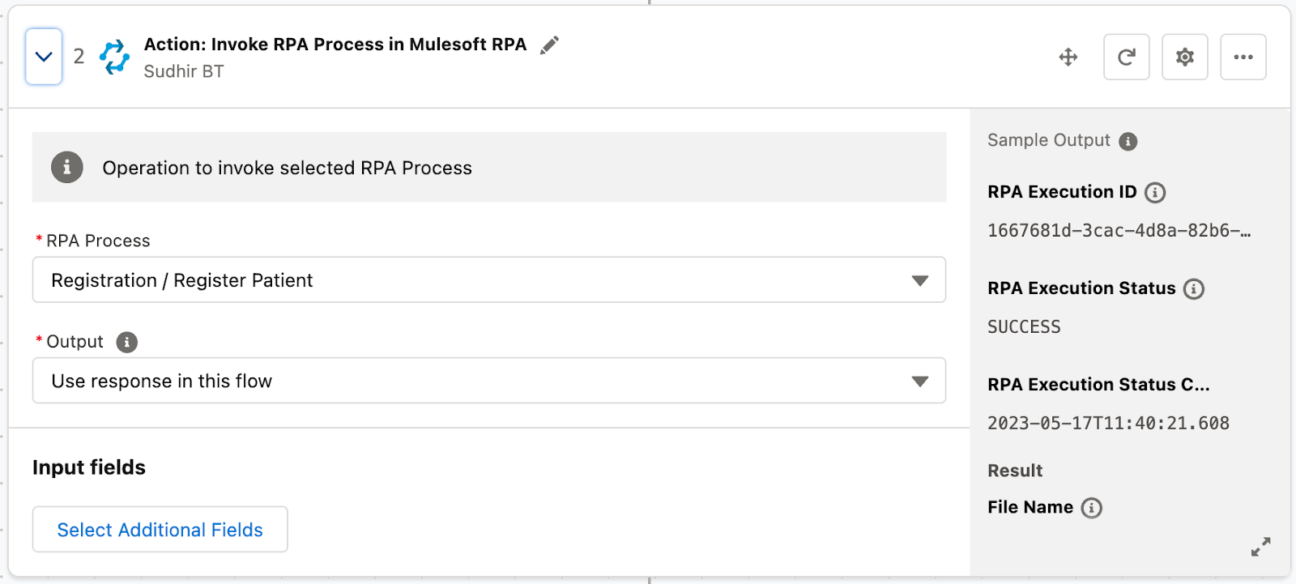
Step 3: Insert a patient record into Salesforce. Follow the below steps.
- Upon completing the RPA process, retrieve the data to be returned to the Composer flow.
- Add an action step in the Composer flow to insert a patient record in Salesforce.
- To accomplish this, include an action for Salesforce to create a record.
- Create a connection to establish a link between the organisation (Org) where the record needs to be inserted and the Composer flow.
- Configure the Salesforce action to specify the necessary details for creating the patient record, such as the fields to be populated and their corresponding values.
Creating a new Salesforce Connection
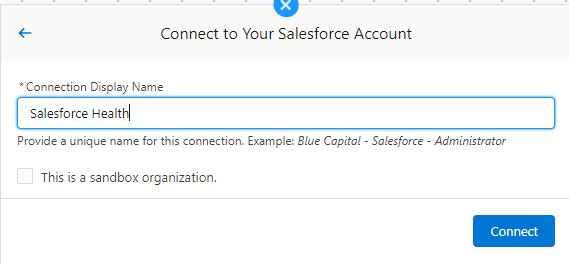
Login and link the Salesforce Health Org
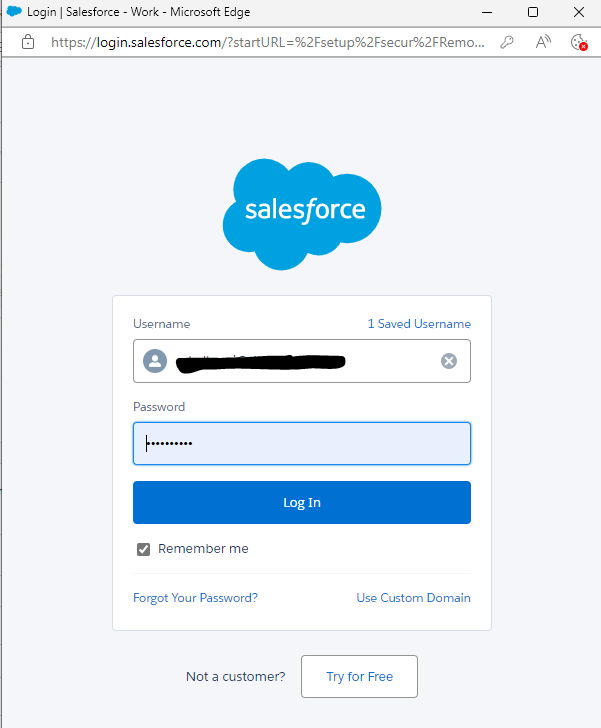
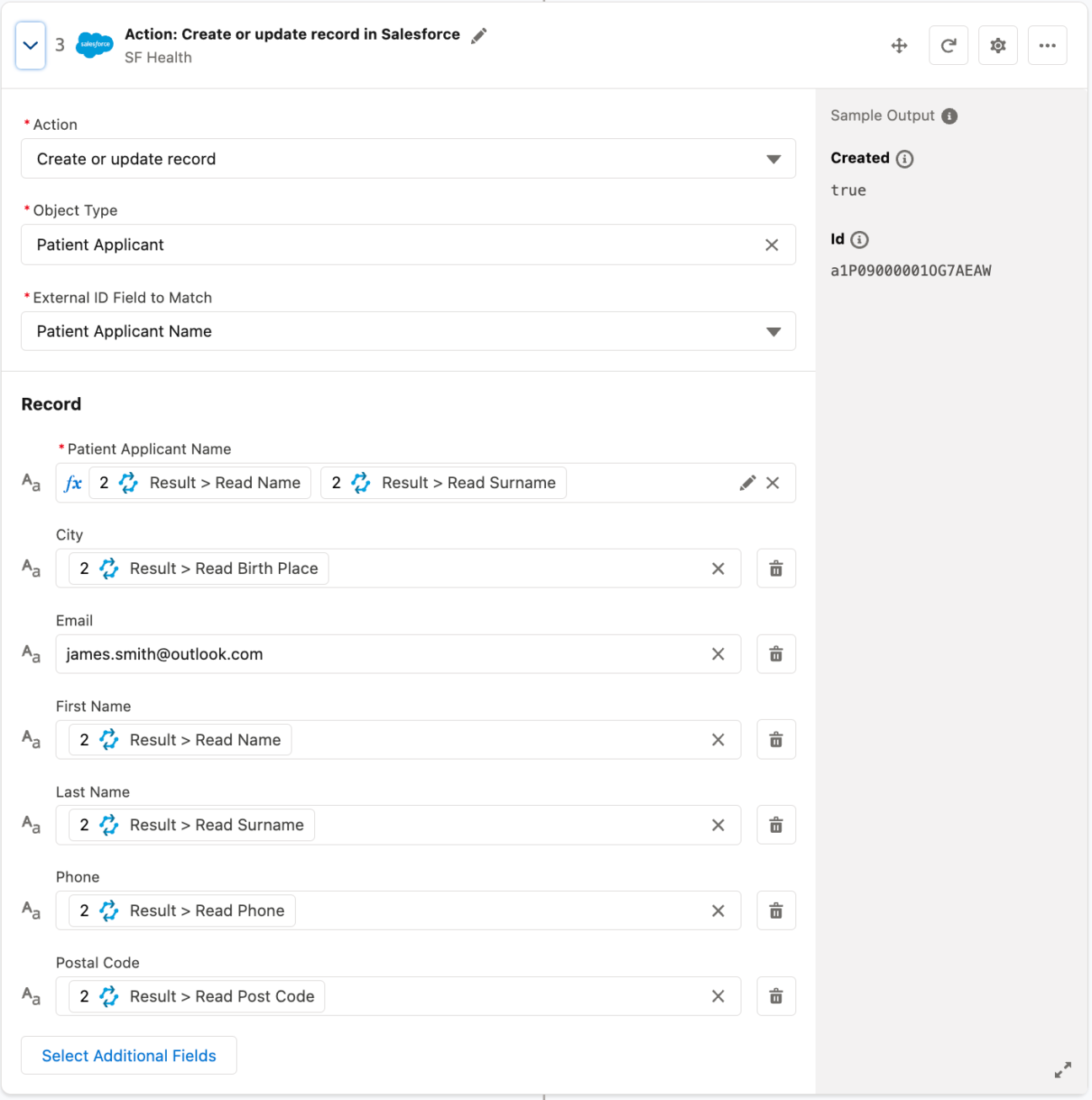
Populate the RPA response to the individual Salesforce record fields.
Step 4: Notifying the Health admin through a Slack message
- A test Slack channel simulates a notification as part of the proof of concept (POC). This notification is intended to inform the Health admin that a new patient record has been created in Salesforce.
- When the RPA process completes and inserts the patient record in Salesforce, a message is sent to the designated Slack channel. This message serves as a notification to the Health admin about the newly created record.
- Upon receiving the notification, the Health admin logs in to the Salesforce Health Cloud. This login grants the admin access to the platform where patient records are managed.
- Once logged in, the Health admin navigates to the relevant section of the Salesforce Health Cloud to verify the details of the newly created patient record. This step ensures that the information entered during the RPA process is accurate and complete.
- Based on the outcome of the ID check, the Health admin can decide to either approve or reject the patient registration. The registration can be approved if the ID check is successful and the information is verified. However, the registration may only be accepted if there are discrepancies or issues with the ID documents.
Mapping the RPA response to create a Slack message
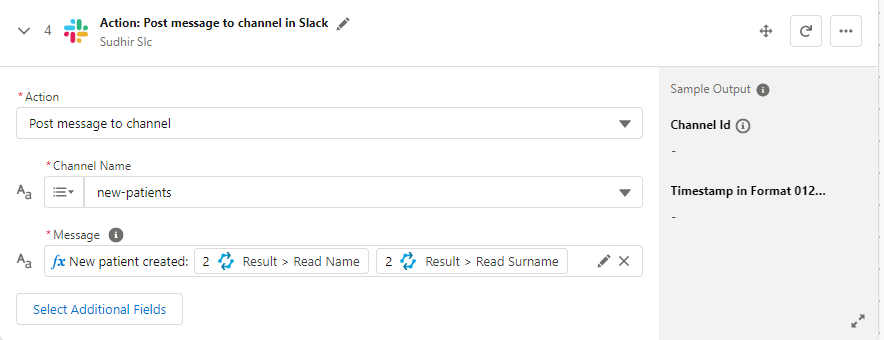
Sample notification message in the Slack channel
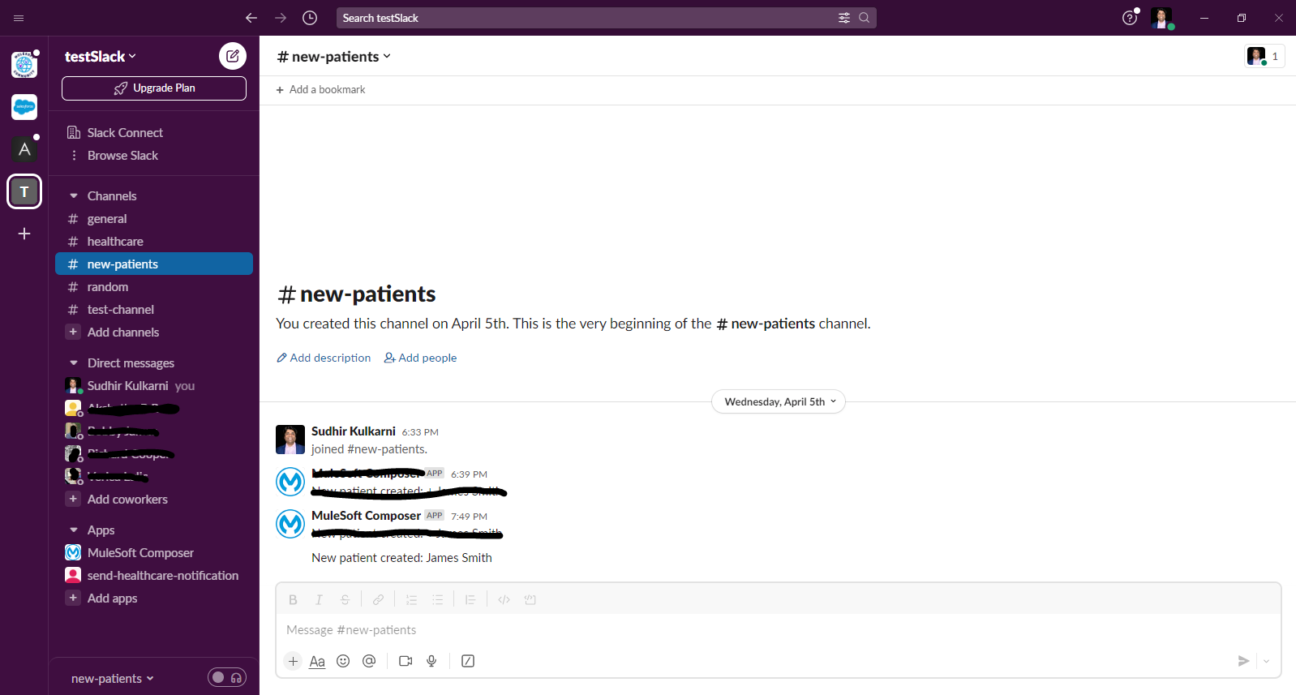
Patient record for registration created in Salesforce
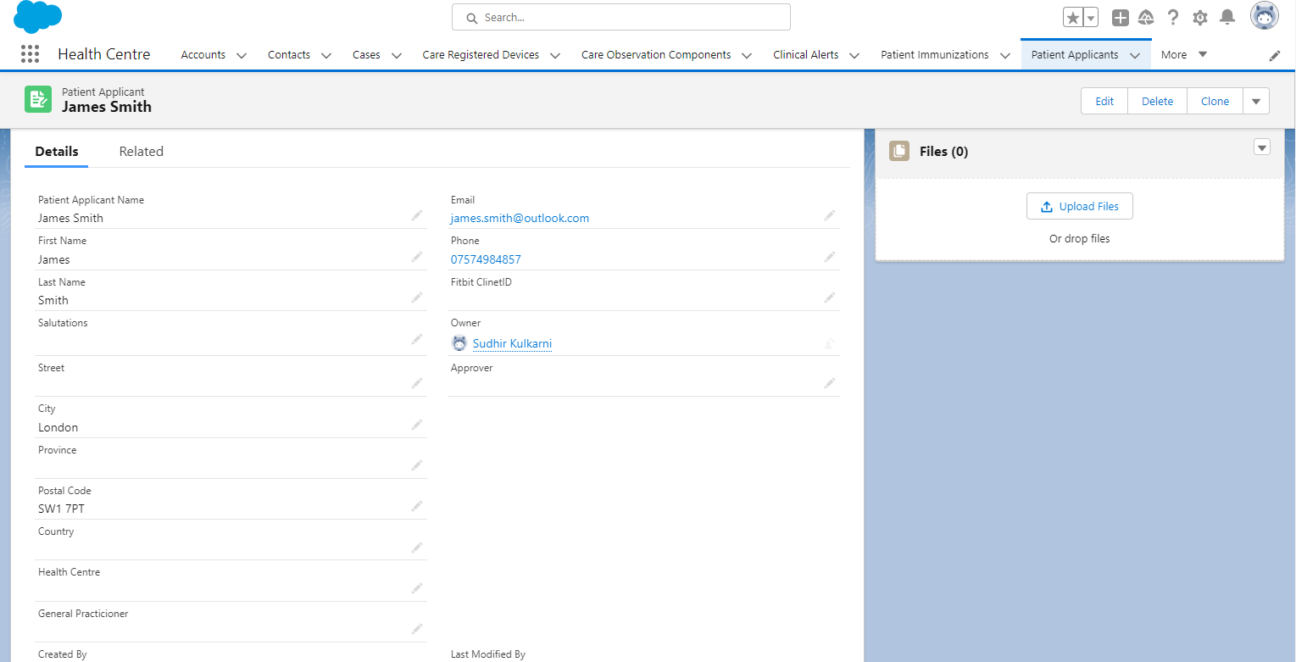
RPA process
Let’s delve into the RPA process of extracting data from the email attachment. In this proof of concept (POC) context, we’ll assume that the email attachment has been downloaded and is accessible in a shared space. The patient data in the PDF file can be extracted using the “OCR with AWS” component, which utilises optical character recognition AWS service. However, in this case, the “Read PDF File” component extracts the patient details from the PDF file.
Sample patient registration form
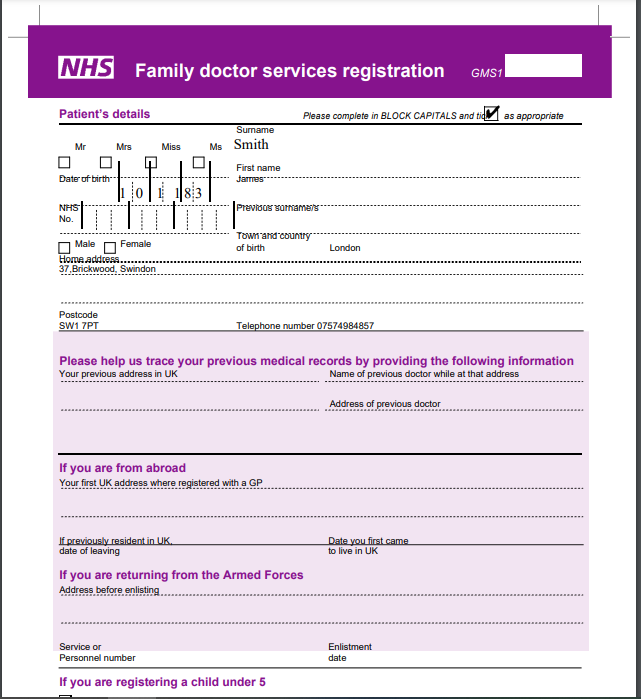
The RPA process involved in streamlining patient onboarding can be divided into two key steps. The first step is to read the PDF file containing patient data and extract the relevant information. The second step involves concatenating the extracted data and sending a response to the Composer flow.
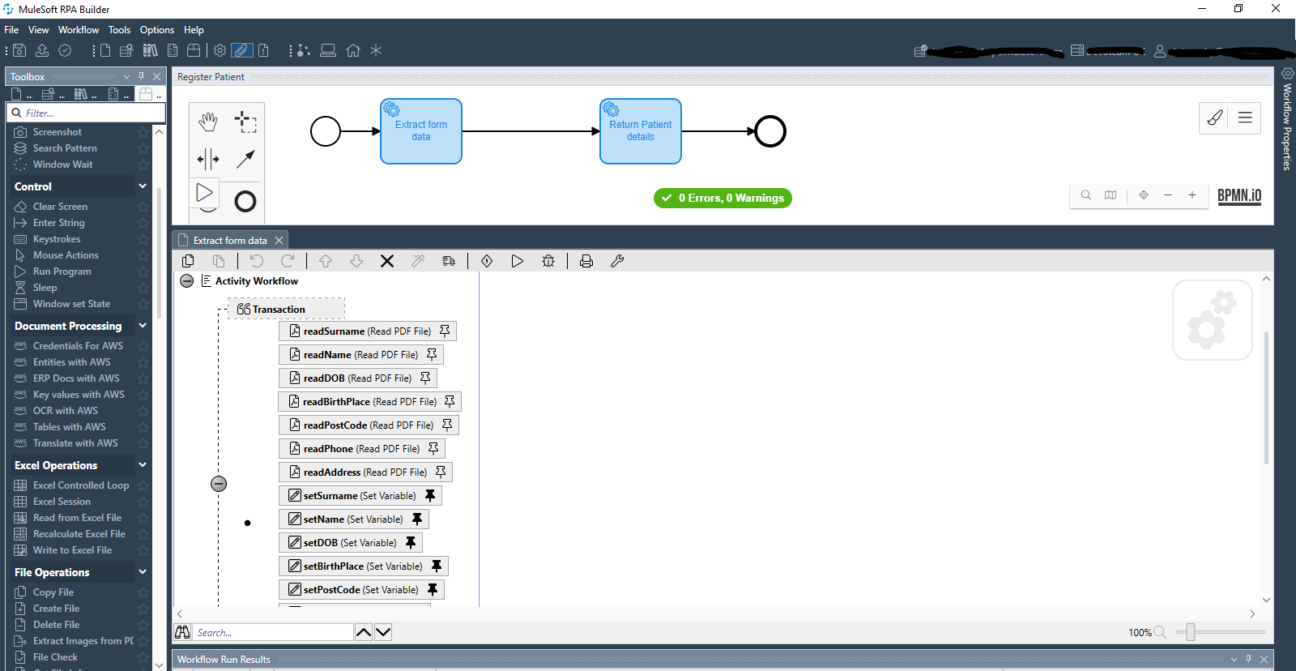
Reading the data for a specific PDF data field
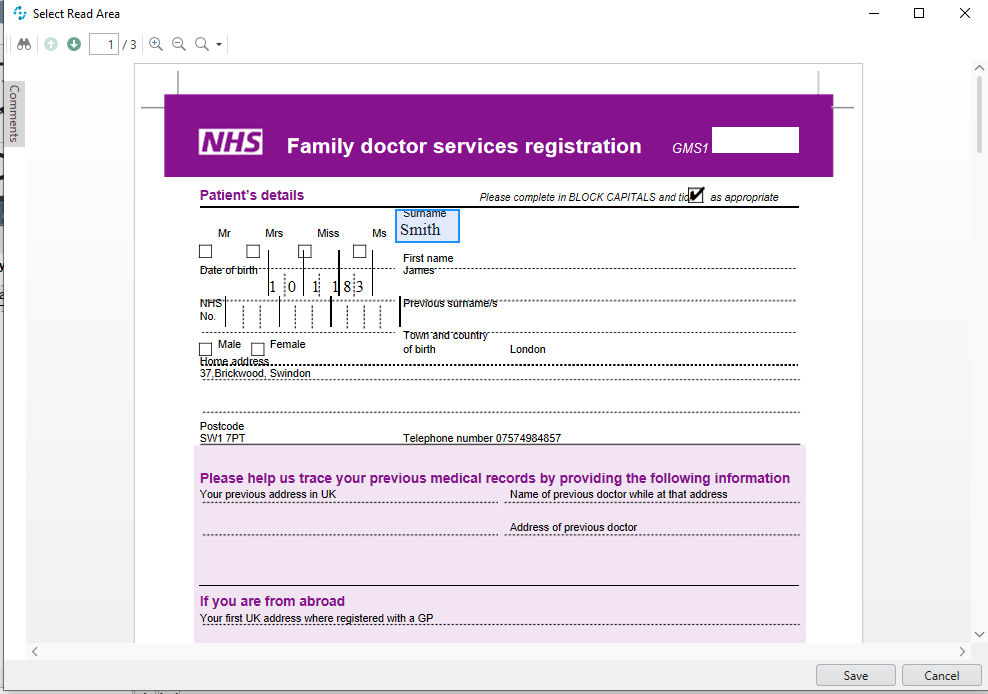
Extracting the data from the PDF data field
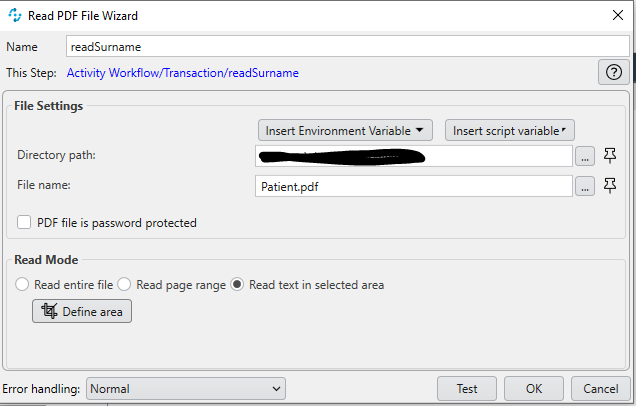
Run the Test to see if the data is extracted correctly.
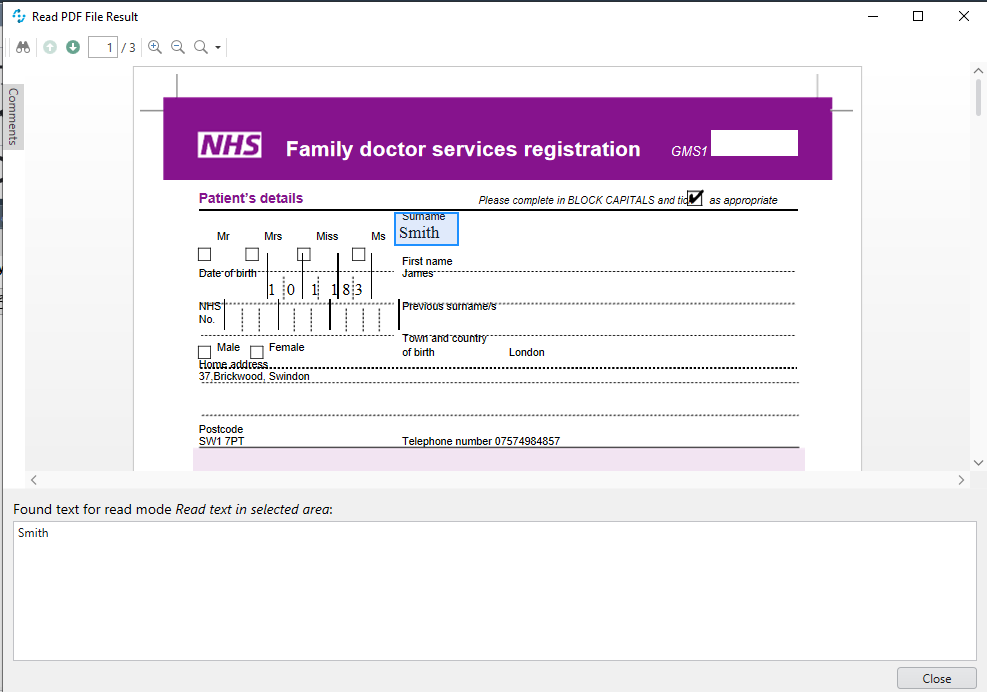
Run the RPA process to see if the data is extracted correctly.

Conclusion
Is implementing MuleSoft Composer and Robotic Process Automation (RPA) the ultimate solution for streamlining patient onboarding?
We certainly think it’s one of the best solutions currently available and can significantly benefit healthcare organisations. By leveraging these technologies, healthcare providers can enhance efficiency, reduce manual input tasks, and improve patient experience.
The combined implementation of MuleSoft Composer and RPA offers healthcare organisations a comprehensive solution to streamline patient onboarding. The seamless integration and automation of data flows across different systems and applications eliminate data silos, reduce duplication, and improve data accuracy. This results in faster patient registration, reduced administrative burden, and enhanced care coordination.
Want to explore how you could streamline patient onboarding for your business? Then find out how Devoteam can help you implement a solution that fits your requirements by getting in touch and talking to one of our experts. Get in touch with us.
